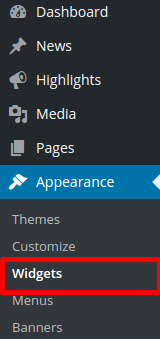Highlights are short posts or announcements displayed in the Highlights area. They function similarly to news posts, but you must delete them in order to remove them.
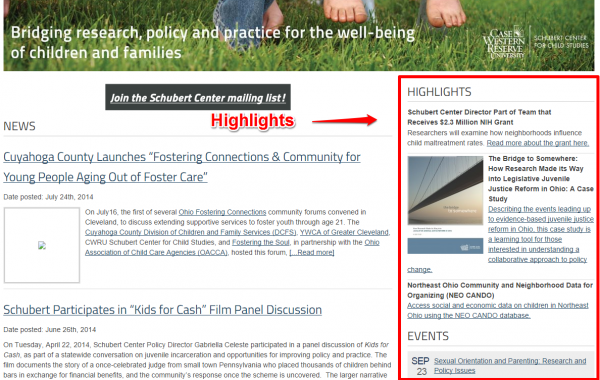
1. To add highlights to your front page sidebar, click on the appearance tab in the dashboard and go to the widgets area.
2. Drag the CAS Highlight Widget from the Available Widgets area, and drop it to where you would like to see it on your homepage sidebar in the Homepage Sidebar area.
4. To create a new highlight, click the Add New button in the upper left hand corner. Now you will be at a screen similar to the image on the right.
5. Now just add the text or media you want displayed just like in a news post.
6. Finish up by clicking the Publish button. Remember, highlights do not leave the homepage unless they are deleted and changed out manually.
7. If you wish to change the title of your highlights to something different, to to Appearance and then Site Options in the backend. Then scroll down to about the middle of the page until you see the area that says Change the HIGHLIGHTS Text?