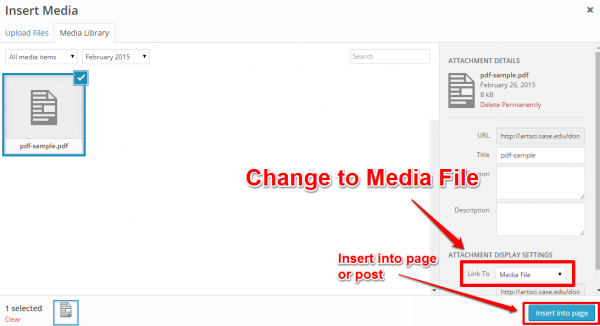Adding a PDF to a post or page is similar to adding a picture. Like adding a picture, a PDF will be added where the text cursor currently is at in the text editor.
1. While editing a post or page, place the cursor where you would like the link to the PDF to appear and click the Add Media button to open the Media Library.
2.a. Alternatively, click the Select Files button, find the PDF in the File Explorer window, and open it.
3. After the PDF has been uploaded, the title (the link text the visitor will click on to view the PDF) can be changed in the Attachment Details on the right-hand side of the window.
4. Change the Link To dropdown box to Media File.
5. Click the Insert into page button to add the PDF at the text cursor.
6. After a PDF has been uploaded, it will remain in the Media Library so it can be reinserted and/or inserted at a different place if the need arises.