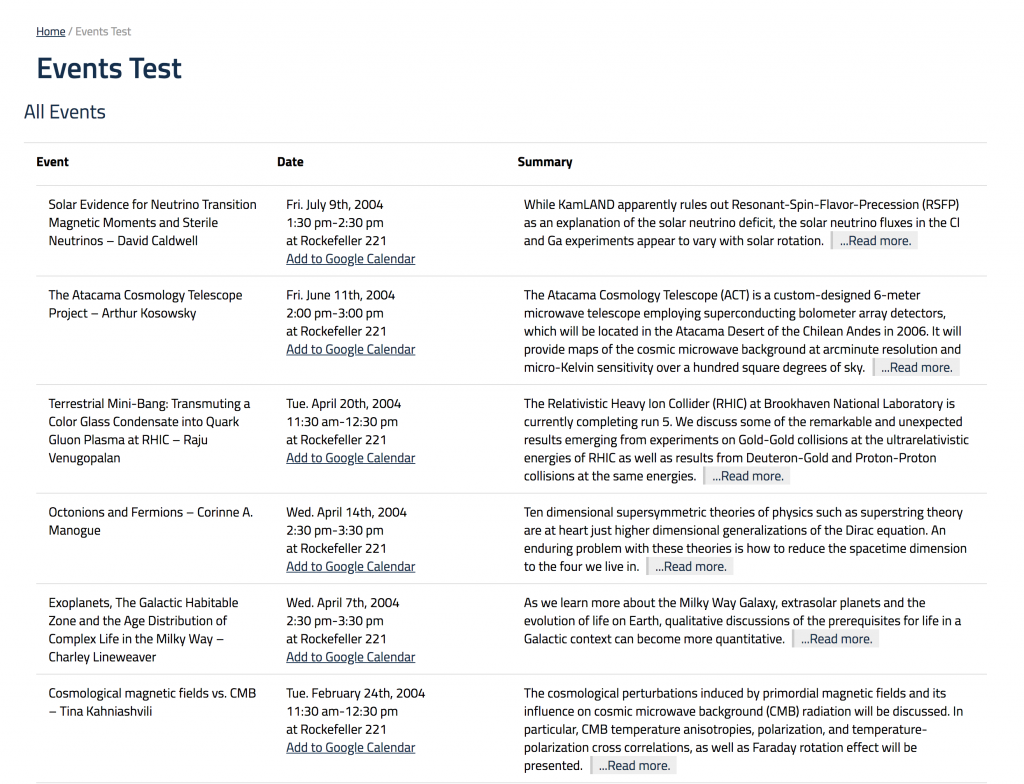The events shortcode will display events added to your site based on their category, and timing (future, past, etc.) This shortcode only works if you are using the built-in events system, not Google Calendar. This shortcode only works with the pre-2018 version of the Events system. The 2018+ version uses different display methods.
1. Mouse over “Events” in the sidebar, and select “Event Categories” from the list.
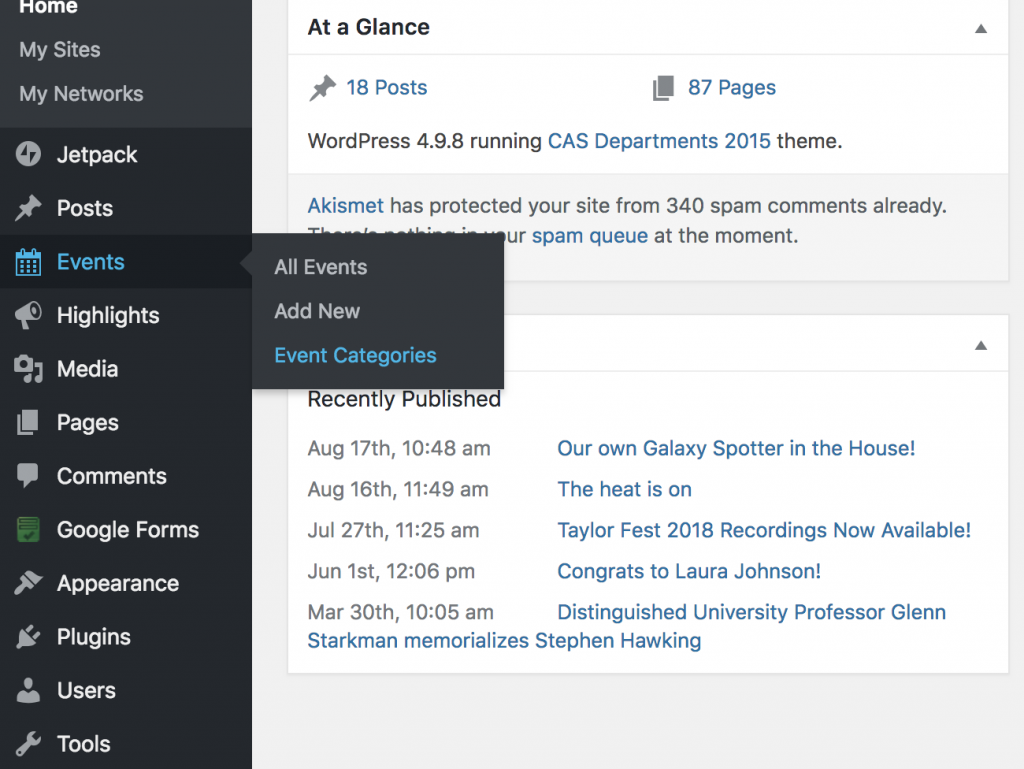
2. In the list that appears, find your desired category and note the “slug” from the slug column.

3. Make a new page, or edit the existing page where you would like to display your list of events. To use the shortcode, you can copy/paste this text:
[display-events category="slug" date-type="past"]
After copy/pasting, replace the word slug with the slug you noted in step 2. The word past can also be changed to future, depending on the timeframe of the events you’d like to display. If you would like to display all events in the category regardless of timing, do not include the date-type attribute at all, delete it.
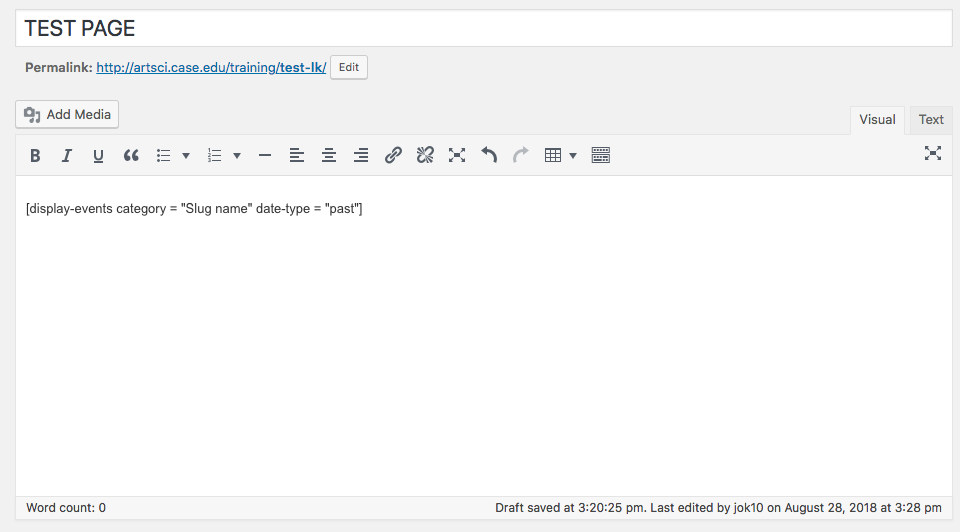
4. Save your page. If the shortcode is working correctly you should see a list of your events appear on the page.