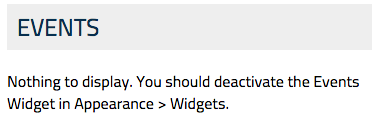Widgets provide a simple and easy-to-use way of giving design and structure control to a user. They appear on the righthand-side of the homepage and can be used to provide additional information concerning the site.
There are two different widgets that can be added to a website: the CAS Highlight Widget and the CAS Event Widget.
2. To add a widget, simply drag it over to the sidebar on the right or click it and select the Add Widget button.
3. After adding a widget, WordPress will ask for the widget’s title which will be displayed above it on the frontend. Enter the desired title and remember to Save before exiting the page.
Deleting Widgets
Removing widgets is as simple as adding them. Just click on the desired widget and select the underlined Delete text.
Events
The CAS Event Widget will only work if there are events for it to display. The widget can pull events from either a Google Calendar that is linked to the website or the Events area (if it has been activated).
Click here to learn how to integrate Google Calendars.
Contact Sarah Bailey at scb89@case.edu to activate the Events area.
If the widget can not find any events to pull from, it will display an error message in its place on the frontend.
Highlights
Like the CAS Event Widget, the CAS Highlight Widget will work only if it can find highlights to display.
To add highlights, go to the Highlights section in the backend.