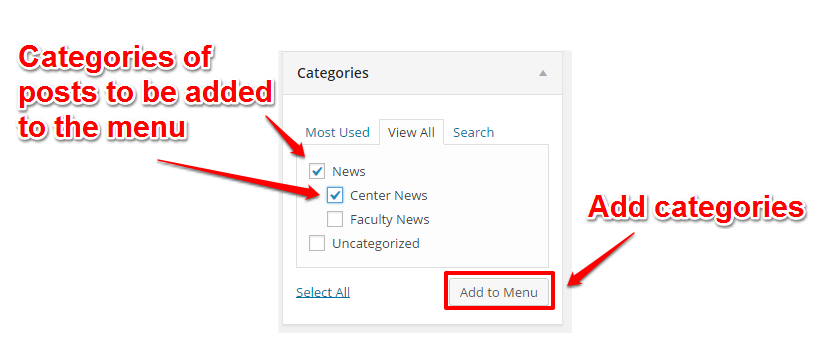Categories
Categories are how posts are organized. Each post can have one or more categories that will group it with other posts that are similar to it. When creating or editing a post, you will see the Categories section to the right and immediately below the Publish section (the same place where Page Attributes are for pages).Like pages, categories can have child and parent categories. This allows for posts to be part of a specific type of category while also being part of a more general category. They can also be part of multiple categories that are not related. Here is an example of how categories can be used:
Like pages, categories can have child and parent categories. This allows for posts to be part of a specific type of category while also being part of a more general category. They can also be part of multiple categories that are not related. To the right is an example of how categories can be used:
To create your own category, click +Add New Category link and the Categories section will be extended. To create a new category:
1. Name the category.
2. Decide if the new category will have a parent category or not.
3. Click the Add New Category button.
To better manage your categories, go to the Categories main page (found under the Posts section of the left hand sidebar). Here you can create new categories just like you can when creating or editing a post. You can also delete them, change parent categories, etc.
When you are using the menu, you can add entire categories to the menu.