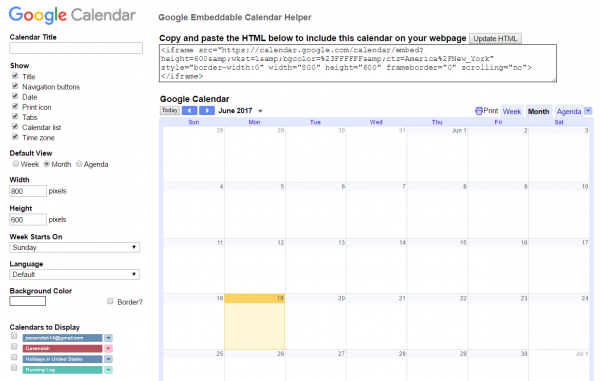Google Calendar is a free calendar application from Google that makes it easy to keep track of life’s important events all in one place. You can embed a Google calendar into a post or page by using the Google calendar embed code. To generate your embed code, please follow these steps.
In Google Calendar, click on the little arrow next to your calendar name and select the Calendar settings link.
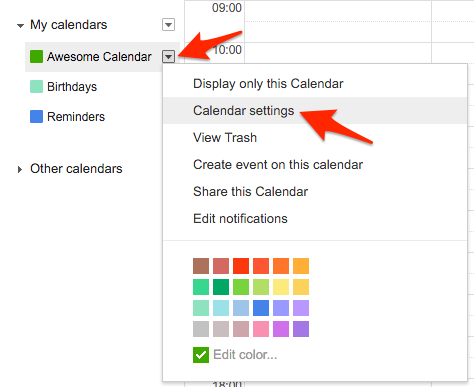
Click the Share this Calendar tab and make your calendar public by checking the checkbox called Make this calendar public. Don’t forget to press the Save button when you are done.
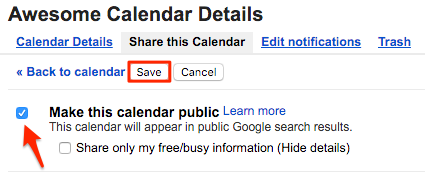
Click on the Calendar Details tab and copy/paste the code on your college website where you’d like the calendar to appear. The embed code contains your Google account name, so be sure you’re okay with making that name public.
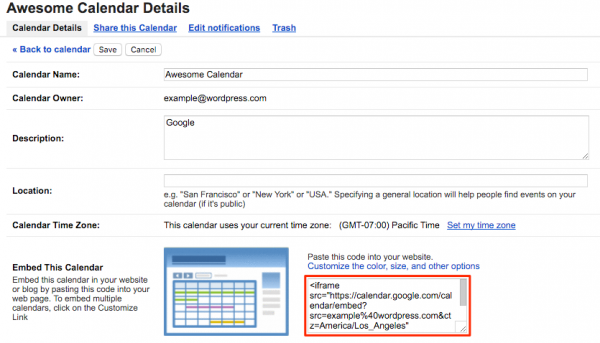
In the dashboard of your college website, go to Posts → Add or Pages → Add (or open an existing post/page in editing mode). Paste the code directly into the editor.
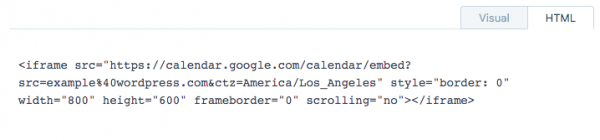
Click Save Draft, Update, or Publish depending on the status of your post or page. You will notice that the code has changed. WordPress has converted the HTML code into the working shortcode.
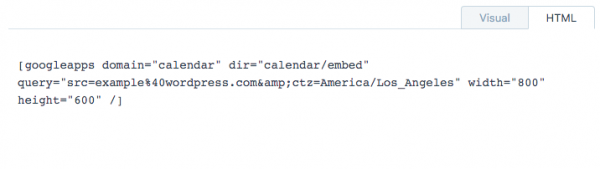
Here is an example of what an embedded calendar will look like.
To customize your calendar, click the Customize the color, size, and other options link during step 3 above.

Customizing the calendar allows you to choose which elements of the calendar you want displayed, the default layout (the one everyone sees when it is embedded), the size, and the background color.