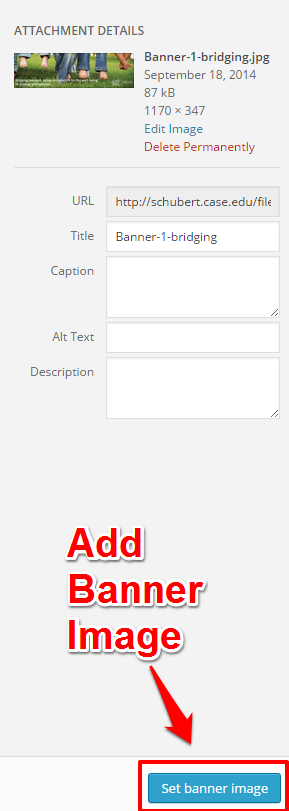Banners are images that span across the top of your homepage and can be just simple images or images with links attached to them. If you create more than one banner they will rotate every few seconds.
1. To access the Banner settings, click on the Appearance section on the sidebar and then on Banners:
2. You should now see the main Banners area. Here you can manage all your existing banners and also add new ones. Take note of the middle column called Links. These are the URLs that the user will visit if they click on the associated banner.
4. If you wish to have your banner take the user to a different page when it is clicked on, type the URL in the box labeled Link URL. This is not required, however, and can be left blank. Currently captions are disabled.
5. Click on the Select / Upload a banner image when you have your image.
THE IMAGE MUST BE 1170×347 (Width x Height) at 72dpi, RGB color mode, OR IT WILL NOT BE DISPLAYED ON THE PAGE PROPERLY.
The Media page (similar to the one when you add regular images) will then popup.
6. After uploading the image you want, you will see the details of the image on the right side of the window.
7. Simply add the information you want to and click the Set banner image button at the bottom to have your new banner added. 8. Click the blue Publish button to finish your banner.