Google Calendar offers a feature called Appointment Slots. You can set up a block of available appointments on your calendar that other people can reserve.
- Using your school account on a computer, open Google Calendar.
- Make sure that you’re in Week view or any Day view.
- Click anywhere in the calendar. In the event box that pops up, click Appointment slots.
- Enter the details, including a title, and pick the calendar where you want the event to show up.
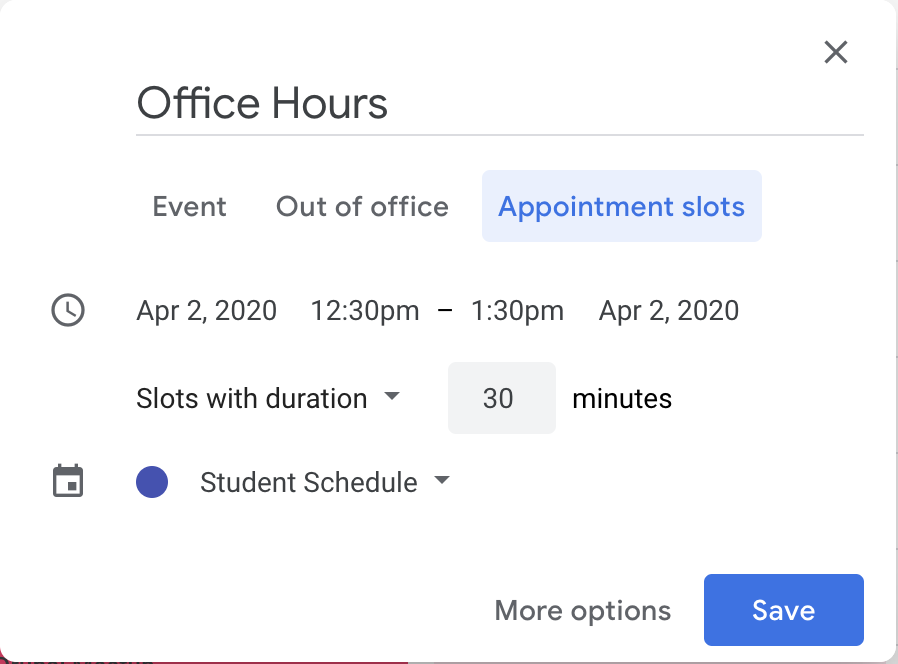
- To add more information, like a description or instructions for the students, click More options.
- Once you’ve created your Appointment slots, click on the event block. In the pop up box, right click on the link text “Go to appointment page for this calendar” and copy the link address. You can use Canvas to send this link to your students, who can then sign up for your appointment slots.

- Once a student has signed up for an appointment, enable remote attendance via Zoom by clicking on the “Add Conferencing” dropdown and then select “Zoom Meeting” from the list. You may need to authorize Zoom if this is the first time you’ve used it with Google Calendar.

- The student can then join the Zoom meeting via the link in the event that appears on their own calendar.
Tip: If you want to make the appointment block repeat, do so before you invite others to reserve a slot. When you make an existing appointment block with reserved slots repeat, the reserved slots get duplicated as new slots and double booking can occur. Learn how to make events repeat.
